Are you looking for a way to train an opening? Fritz (from ChessBase) has this feature but the documentation on how to use it is terrible!
Fritz has a standard repertoire with multiple variations for both white and black, and includes numerous sidelines. It also has varying levels of difficulty (high difficulty means more sidelines) including easy, club, tournament, and professional. If you use a non-standard opening or have a custom variation you want to train, you can create your own.
I didn't create Fritz, so why am I sharing this? Because I spent many frustrating hours trying to figure out how to get the opening training to work in Fritz. ChessBase makes great software, but it is built for someone who already knows how it works.
Here is what it looks like after you get it working. This is a white drill on the English opening. You choose the move for white and the computer follows the line and chooses for black. Once you finish the line it restarts and repeats the same variation multiple times before switching to a new variation. It also has a 'replay' button at the top that plays through all variations continuously so you can memorize the opening visually. Getting this to work is easy.... but terribly frustrating until you know how to make it work.

Step 1 - Opening Fritz
Launch Fritz and click on Easy Game.
This is important - if you click on Enter & Analyze or Classic Menu you will later want to take a sledge hammer to the software trying to figure out where the Drill White / Black buttons are. These buttons only show when entering via Easy Game.
Openings takes you to the online web version that does have the drill feature, however I think it is even more difficult to use (if that is even possible) so I am not writing about it here.

Click on any of the opponents. These opponents set the level of difficulty should you want to continue playing against the computer - but we are just training on a line so it does not matter.

Once opened you should reset the opening drill system using the next section.
Do this just in case you have been working with Fritz before and trying to get it to work.

Step 2 - Resetting My Moves
This section covers resetting the moves used for opening training. You need to do this every time you switch to a new variation. If you do not reset MyMoves then your training will be a merger of what exists in MyMoves along with the new opening you want to train. This is useful if you want to train multiple openings at the same time, but for simplicity, just reset MyMoves.
Click on My Moves
Click on Load White

Select the first move (e4 shown)
Press closed bracket ]. This will truncate the My Moves for white
If prompted for Delete Rest click OK
If it is not clearing the window then the first move may be played on the board. Press the Left Arrow to backup the first move, and then press close bracket ] again.

If you are successful, the My Moves - White should be blank like this.
Click Load White again and make sure it stays blank. If anything appears, delete it following the same process as above.

Click on Load Black
If anything is shown, select the first item and use close bracket ] to delete the moves.
Click Load Black again and make sure it stays blank.

Step 3 - Standard Repertoires
Click on Openings
Click on Standard Repertoires

Choose an opening color and click on a level: Easy, Club, Tournament, Professional
Expand the opening types (Closed, Flank, etc...) and click on an opening
Observe the moves for the opening are displayed in the My Moves window
Click Close

Click Upload to My Moves

A confirmation box will appear confirming to upload to MyMoves. Click OK

Click Load White (or Load Black if you chose a black opening) and observe that the moves are loaded for the opening

Click Drill White
If Drill White/Black is not in the menu, go back to Step 1. You must open Fritz using the Easy Game option.

The Drill popup will appear.
Click Start Drill

Congratulations! Your opening training has started!
Make the move for white (or black if you are drilling black) and Fritz will make the move for the opposite color.
Fritz will repeat the same variation multiple times before moving to another variation. Fritz tests your accuracy on each variation.

Step 4 - Custom Openings
If your opening is not in the list of Standard Repertoires then this section is for you!
Reset My Moves using the steps above.
Click Load White and Load Black to confirm the windows are blank
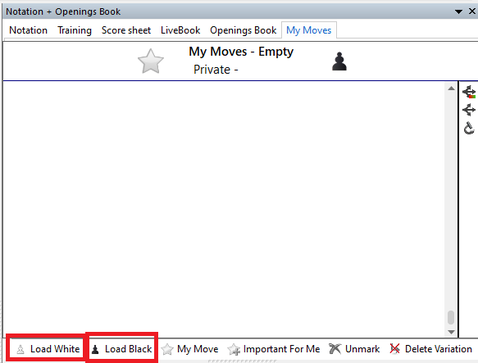
Open a PGN in ChessBase and paste it into Fritz

Now for the fun part!
If you are creating an opening for White, you must right click on the last move for White for every variation and choose My Moves ... Mark as 'My Move'
Commentary/complaint: Considering all the options available in Fritz, one would think they could add a button to mark all White or Black moves as My Moves! I may write an app/script to do this, but for now just enjoy the clicking. Fortunately you only have to mark the last move in each variation - you do not need to mark every white/black move.

This will place an asterisk * next to the move in the notation window. If it switches to another tab, just click back on notation and continue to mark the end of every variation.
It may prompt you to Mark as 'My White' move. Click OK.


Once you have the end of every variation marked as My Move, click Load White.
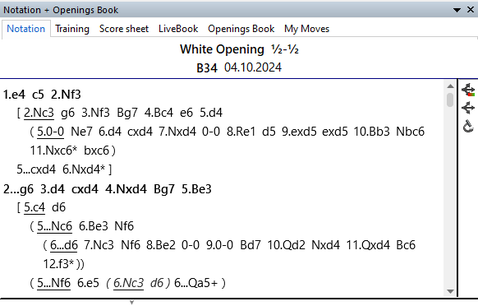
My Moves will now show all variation for white

Click Upload to My Moves

A popup will appear showing the number of moves marked for White and Black. In this case, I accidently selected some moves for black so it will load those into black.
Click OK

Reset the board by clicking on the first entry in the list

Click on Drill White
Your drill will now start using your custom opening!

Step 5 - Saving your custom opening
Fritz does not share the same database as ChessBase, so the openings must be saved to a new database. Fritz also does not support cloud databases, so it has to be a database on disk.
Click File -> Save Game As
You will be presented with either a popup to select a database or a file dialog to save to a database. Choose an existing database or set the filename for the new DB.

Enter your opening details
Click OK
Your opening is now saved!
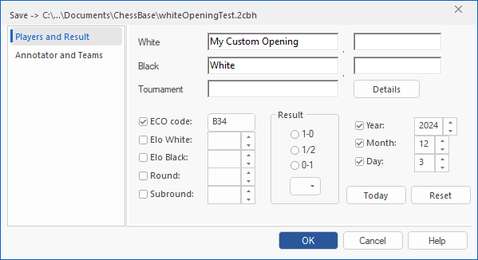
Step 6 - Loading a custom opening
Custom openings are stored in Fritz databases. This section shows you how to retrieve your saved opening from the DB and start the drill.
Reset My Moves using the steps above.
Click Load White and Load Black to confirm the windows are blank

Click File -> Open
Select the database that has your opening and click OK

Find your opening and double click on it

The opening will appear in the Fritz panel
Notice the opening has the asterisk * next to the moves

Click Upload To My Moves
Click OK


Click Load White and observe your moves are loaded

Click Drill White
Your drill will now start using your custom opening!

Create Your Own Website With Webador