Chess.com Puzzle Rush is great at practicing tactics under pressure, however reviewing your mistakes or can be time consuming. The Puzzle Rush Tool was created to aid in practicing your mistakes or playing puzzles at specific levels.
Puzzle Rush Tool is a Windows application.


Features
- Load URL's into the default browser
- Load URL's for study in the integrated browser, which supports auto detection of pass/fail
- Export puzzles to PDF for printing
Click below to download the MSI installer or just a zip
- PuzzleRushToolSetup.msi
- MD5: 54b31114f369d089ed41ff335f1c8608
- SHA1: 14cc238a3b09b344e4ba4b618010278c0f1c094e
- SHA256: 989db52d6d78746db87e049bb5fefa67c07dee51e6460a1b37488ce2a6703670
- PuzzleRushTool_082b.zip
- MD5: be5ef7e315019b2e55f07ff76f10f1a1
- SHA1: d0c530b58afc457538438c6fe82e795188977e25
- SHA256: 0e322c6dbb90f48e889b57ce0ab17627aa8b93c11c6d1918cd51dcae4eb9e275
Latest version is: 0.82b
I have not purchased a code-signing certificate so there may be a popup from Windows during the MSI install.
If there is interest in the tool, I will upgrade the features and add an auto-update.
Submit feedback to: chesstools.net@gmail.com
The tool is complicated - I plan to create a video going over all features - check back soon!
Question - how do I get the puzzle URL's? Check this blog post for copying the URL's from chess.com.
WEB - Load URL's with browser
This feature is first way we worked to study the puzzle rush mistakes. We extracted the failed puzzle URL's from chess.com and used this tool to open them in the web browser.
Steps
1. Copy URL's from chess.com using the tool here
2. Paste the URL's into the Puzzle URL List box
3. Click WEB - LOad URL's with browser. Your default web browser will load the URL's in separate tabs

STUDY - Load URL's to Study List
This is the feature we use the most with this tool. You paste in a list of URL's to study and the tool will load each puzzle one at a time and in separate window that is an integrated browser. The tool will automatically click the green play puzzle button and auto detect if the puzzle is a pass or fail. On fail, the puzzle will be added to the end of the study list so it can be retried later. Once all puzzles are complete, you can click Export Study Results to get a comma separated list of puzzles with the number of attempts. The CSV can be pasted directly into the Puzzle URL List window if you want to retry specific puzzles.
Steps
1. Copy URL's from chess.com using the tool here
2. Paste the URL's into the Puzzle URL List box
3. Click STUDY - Load URL's to Study List
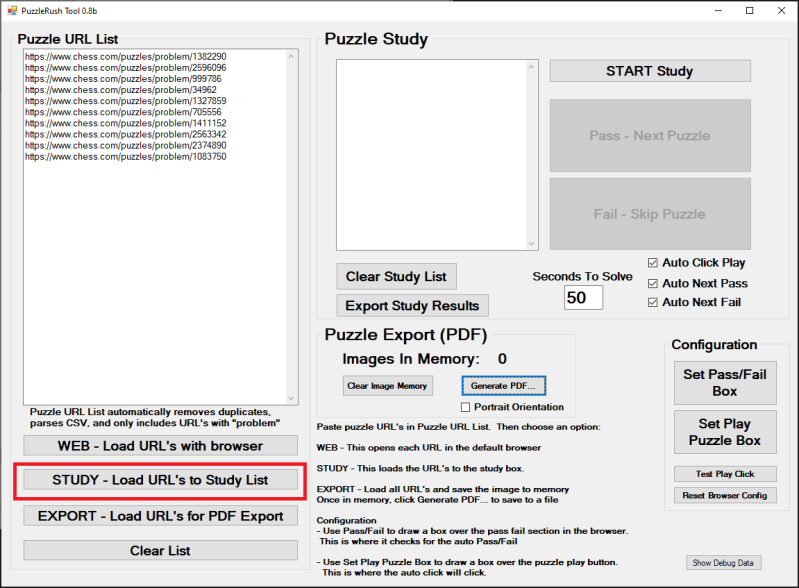
Here is where it gets complicated.
4. Click START Study
The first time clicking study it will load the puzzle but you will not be logged into chess.com. You need to click the login button and logon using your own credentials - otherwise you will be prompted to login when clicking Solve It


5. Once logged in, click Pass or Fail to so it loads the next puzzle.


6. Next, adjust the browser window so the green play button is visible, then click Set Play Puzzle Box. Now, use the mouse to draw a box on top of the green play button, and then click Set Play Puzzle Box again. This is defining the area inside the browser window for the mouse to click to automatically start the puzzle. If you can still see the red box, you need to click the Set Play Puzzle Box button again.


7. Next, click Set Pass Fail Box. Now, use the mouse to draw a box on top of the area that shows which turn it is to move, and then click Set Pass Fail Box again. This is defining the area in the browser window to monitor to see if the puzzle is pass or fail. If you can still see the red box, you need to click the Set Pass Fail Box button again.


8. Now, mark the check boxes for Auto Click Play, Auto Next Pass, and Auto Next Fail. As the names suggest, this will enable the features to automatically click the play puzzle button, detect when a puzzle is passed, and detect when the puzzle is failed.
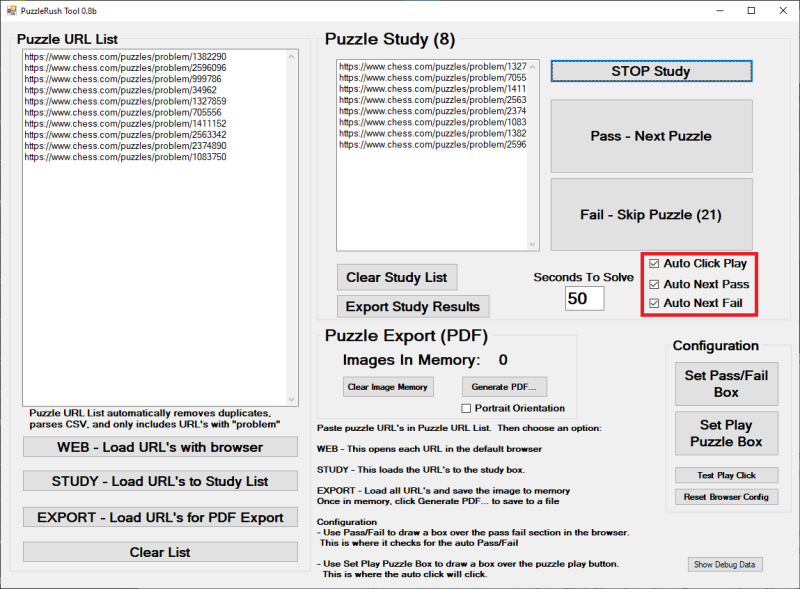
9. When your studying is complete, click the Export Study Results button to copy the results to the clipboard. It will have a CSV with the puzzles and number of attempts. As mentioned above, if you want to retry specific puzzles, you can paste the CSV directly into the Puzzle URL List box and it will extract the puzzles from the CSV. The CSV is sorted by number of attempts descending.
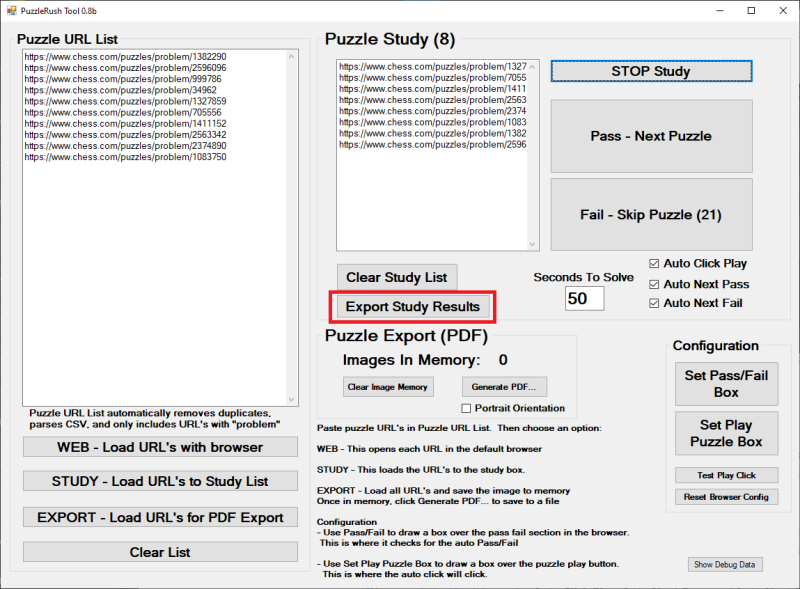

10. Puzzle Rush is time based, so this tool has a feature to auto fail puzzles after a specific number of seconds. To set the time limit, edit the Seconds to Solve box.

Important
The Auto Click Play feature requires the green Play Problem button to be visible on the screen. The tool can not interact with the browser in any way other than taking screen shots and clicking the mouse on the screen. So, the tool is taking a screen shot of the integrated browser and when it detects green in the Play Puzzle Box location (that you drew above) it moves the mouse, clicks on the screen, and returns the mouse to its original location. If the green box is off the screen, the tool can not click on the area as it can not move the mouse off the screen.
EXPORT - Load URL's for PDF Export
This feature was added from a request from our chess club to print the failed puzzles.
This requires the STUDY feature above to be configured and set for Auto Click Play.
Steps
1. Copy URL's from chess.com using the tool here
2. Paste the URL's into the Puzzle URL List box
3. Click EXPORT - Load URL's for PDF Export.
The tool will now load each puzzle, click the green Play Puzzle button, and then take a screenshot of the puzzle.
Once all puzzles are loaded into memory, click Generate PDF... to write the puzzle screenshots to a PDF file.
The tool will write 4 puzzles per page as shown.


Create Your Own Website With Webador